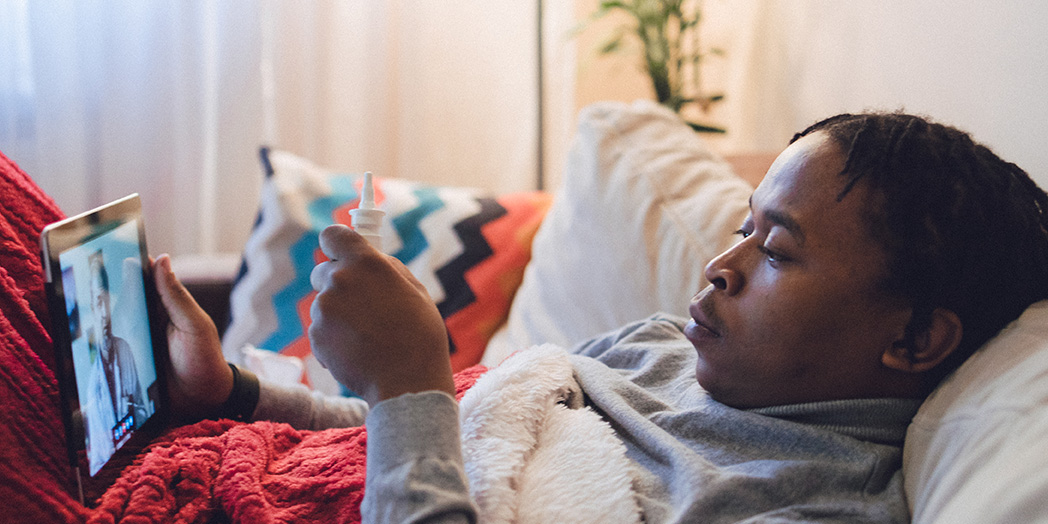Video Visits On Demand
See a Henry Ford doctor within minutes, when and where it’s convenient for you with a video visit. All you need is a cell phone to get started. Video visits are available for patients across Michigan.
What you need: Video visits use Henry Ford MyChart (our free patient portal app) and a computer or mobile device with a microphone and camera. If you don’t already have one, you can easily get a free MyChart account. Then download the MyChart app for Android or Apple smartphones and login. Under “Menu,” choose the “Video Visit On Demand” option.
When this is available: Video Visits On Demand are available 24/7/365. It places you in line for the next available doctor, typically within 10 minutes.
What this is for: Video Visits On Demand are available to treat minor conditions for patients 1 year and older that live in Michigan.
What this costs: Most insurance plans, including Medicare and Medicaid, cover the cost of a video visit. Co-pays, deductibles and co-insurance may apply. Patients will be billed between $0-$99 for the service, depending on insurance coverage.
Appropriate conditions for your video visit
- Allergies/hay fever
- Asthma/COPD
- Cold/cough/flu-like symptoms
- COVID-19
- Joint or back pain
- Minor cuts and burns
- Pink eye/eye irritation or infection
- Rash/skin irritation
- Stomach issues
- Urinary tract infection
- Vaginal discharge
Instructions for your video visit
After your appointment, the notes from your video visit will be available in MyChart under the “Visit” icon in the “Past” section. The audio and video from the visit are not recorded.