How to eCheck-In
Complete eCheck-In to verify your personal information, insurance, medications/pharmacy, allergies, health issues and payment. Make any appropriate changes and scroll to the bottom of each section and click the check box to verify that the information is correct.
Note that adding insurance information will require insurance name, member number, group number and a picture of the front and back of the insurance card.
Use the following instructions if you're using a mobile device, or view the web browser instructions.
Mobile App
1. Log into your Henry Ford MyChart account and click Appointments.
2. Select the appropriate appointment and complete eCheck-In to verify your personal information, insurance, medications/pharmacy, allergies, health issues and payment. Make any appropriate changes and scroll to the bottom of each section and click the check box to verify that the information is correct.
Note that adding insurance information will require insurance name, member number, group number and a picture of the front and back of the insurance card.
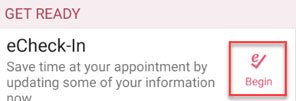
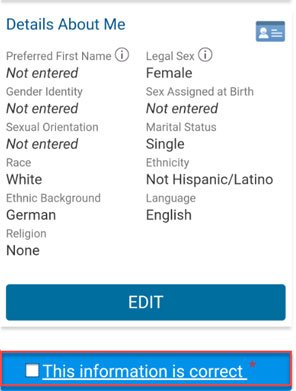
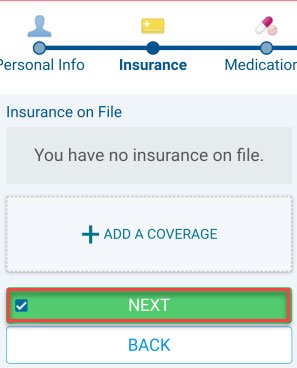
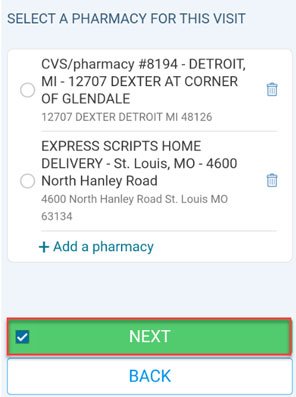

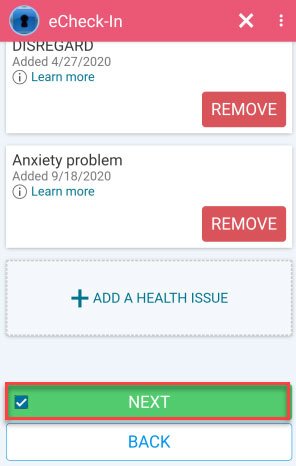
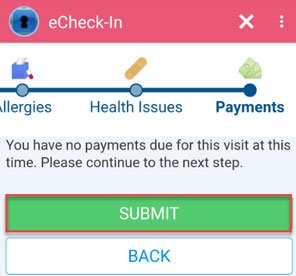
3. If you don't have a photo ID on file, you can upload a picture under Questionnaires.
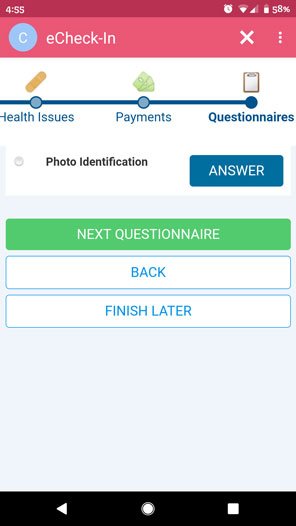
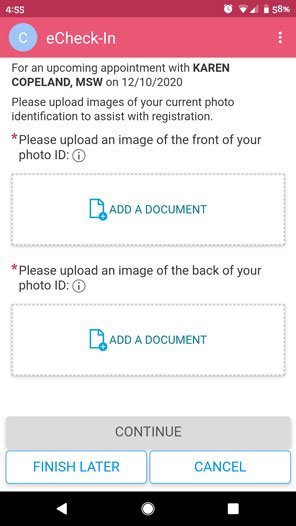
4. Close eCheck-In once submitted using the X.
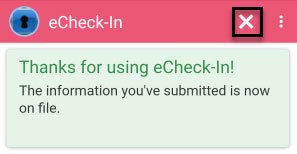
Web Browser (Computer or Laptop)
1. Log into https://mychart.hfhs.org/mychart/ with your username and password before your appointment.
2. Click the Visits button at the top of the screen then click Appointments and Visits.

3. Complete eCheck-In to verify your personal information, insurance, medications/pharmacy, allergies, health issues and payment. Make any appropriate changes and scroll to the bottom of each section and click the check box to verify that the information is correct.
Note that adding insurance information will require insurance name, member number, group number and a picture of the front and back of the insurance card.
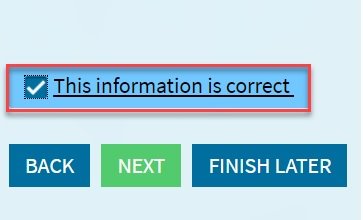
4. If you don't have a photo ID on file, you can upload a picture under Questionnaires.
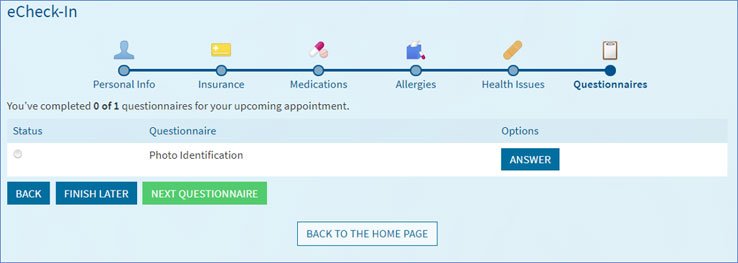
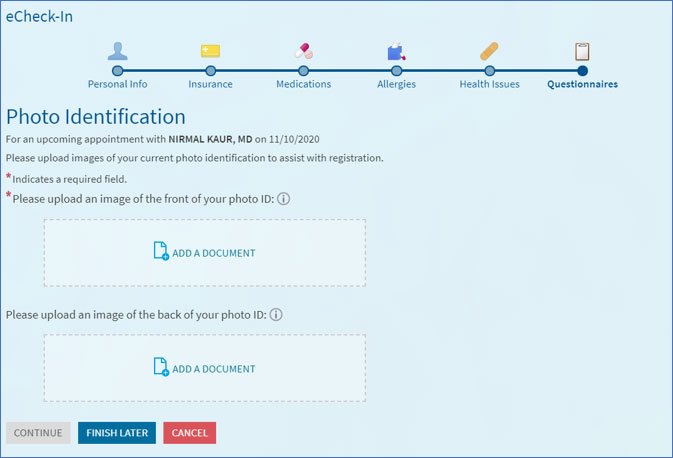
.svg?iar=0&hash=F6049510E33E4E6D8196C26CCC0A64A4)

/hfh-logo-main--white.svg?iar=0&hash=ED491CBFADFB7670FAE94559C98D7798)